The Best Data Visualization Tip I Learned in Third Grade
 This is the fifth and final post in a series of important data visualization lessons I learned while in grade school. Other tips include know how you’re being measured, trust your intuition, don’t jump to conclusions, and always add value.
This is the fifth and final post in a series of important data visualization lessons I learned while in grade school. Other tips include know how you’re being measured, trust your intuition, don’t jump to conclusions, and always add value.
Believe it or not, I’ve never lost a game of checkers. I admit that I stopped putting my streak on the line after a couple years of playing, but I’ve never lost a game of checkers! I think the reason I was able to succeed with checkers is that I learned how to play chess first. When I was seven years old, I was lucky to have a babysitter that taught me how to play. I think the only reason I was interested in learning is because they had these one to two-foot chess pieces that I was enamored with.
Having learned the game of chess a couple of years earlier, picking up checkers in third grade came very naturally. For a time, checkers was the game of choice in my third grade after-school program, and there was a rule where the “winner stayed” (or got to keep playing). Maybe I didn’t lose because I NEVER MOVED MY BACK ROW. Joking aside, I don’t remember what strategy led to my success, but I do remember that it was pretty great being a master of checkers.
This is a theme I’ve attempted to carry on in my career, and I credit most of my biggest successes with a relentless dedication to the fundamentals. This post shares some examples, data that supports why this might be important to your audience, and a few tactics to consider moving forward.
My Data Visualization Mission Statement
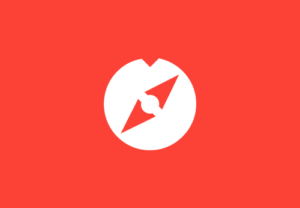 According to Google’s dictionary, a mission statement is “a formal summary of the aims and values of a company, organization, or individual.” Some of these stated missions are quite broad, leaving a lot of runway to innovate while keeping track of the business’ original purpose. Consider Microsoft’s, “Our mission is to empower every person and every organization on the planet to achieve more.” Others are laser-focused on a specific product, such as Honest Tea’s, “to create and promote great-tasting, healthy, organic beverages.”
According to Google’s dictionary, a mission statement is “a formal summary of the aims and values of a company, organization, or individual.” Some of these stated missions are quite broad, leaving a lot of runway to innovate while keeping track of the business’ original purpose. Consider Microsoft’s, “Our mission is to empower every person and every organization on the planet to achieve more.” Others are laser-focused on a specific product, such as Honest Tea’s, “to create and promote great-tasting, healthy, organic beverages.”
For me, a great mission statement is short, incorporates primary values, and provides some direction. The most important aspect of mission statements is that they help in decision making because they remind stakeholders of the purpose at hand. The idea is that these short statements can scale to keep everybody pulling in the same direction.
You’ve likely at least heard of mission statements, if not a few famous examples, but have you considered them in the context of data visualization? This post shares my data visualization mission statement and how it helps me solidify some of my opinions including why I believe data visualization is superior to spreadsheets and why I don’t use pie charts.
Year in Review / Top 10 Posts of 2017
 Thank you for reading this year. Your support means a great deal to me and keeps me more motivated than you know to keep my commitment of providing a new Tableau tutorial, data visualization strategy, or data visualization every week. I would simply not have my career in data visualization if it were not for community members helping me along the way, and I hope this series has helped in some small way.
Thank you for reading this year. Your support means a great deal to me and keeps me more motivated than you know to keep my commitment of providing a new Tableau tutorial, data visualization strategy, or data visualization every week. I would simply not have my career in data visualization if it were not for community members helping me along the way, and I hope this series has helped in some small way.
What a year it has been. The end of the year is always a time of reflection for me and I consistently have two feelings / thoughts: (1) gratefulness and (2) “How could next year possibly be better?”. This year included fifty new posts, fifteen public presentations in the US, and a Zen Master tour in Japan and Singapore.
This year will once again be hard to top, but I’ve got some huge news to stay tuned for in 2018. In the meantime, please review my 10 most popular posts of the year. There is a lot of insight in here about how people are using Tableau and hopefully some useful reminders that will help you get the most out of Tableau.
Tableau Tip: How to Highlight Data Points in a Custom Date Range
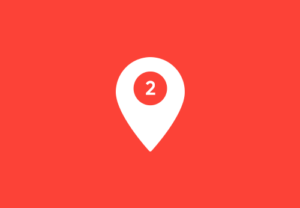 This is the second in a series of five “you are here” Tableau tutorials. These tips will help improve the user experience of your Tableau dashboards by helping guide your end users. Subscribe here to receive new updates.
This is the second in a series of five “you are here” Tableau tutorials. These tips will help improve the user experience of your Tableau dashboards by helping guide your end users. Subscribe here to receive new updates.
This tutorial will illustrate how to add a highlighter to a custom date range selected by an end user. The highlighter will lay over the data points corresponding with the selected range of dates. This technique will help you and your dashboard’s users see the marks in the selected date range in context of the other marks on the view and is an easy way to enhance the design of a line graph. One of the best parts about the following approach is that it will not require you to use the dual-axis, leaving some flexibility to add even more context or aesthetic improvements to the graph.
In order to highlight the data points in a custom date range, we will use a combination of Tableau parameters and reference lines.
3 Ways to Use Dual-Axis Combination Charts in Tableau
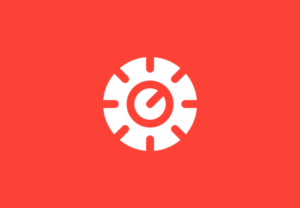 Dual-axis combination charts, or combo charts, are named that because they have two axes and they display a combination of different mark types. For example, you can create a visualization that displays a measure with bars on one axis and another measure as lines on the second axis. This is one of my favorite chart types to use in Tableau because the ability to add a second axis, and control the axes independently of each other, unlocks some additional flexibility. This newfound flexibility creates several practical applications that can be used to improve your analysis, user experience, and design.
Dual-axis combination charts, or combo charts, are named that because they have two axes and they display a combination of different mark types. For example, you can create a visualization that displays a measure with bars on one axis and another measure as lines on the second axis. This is one of my favorite chart types to use in Tableau because the ability to add a second axis, and control the axes independently of each other, unlocks some additional flexibility. This newfound flexibility creates several practical applications that can be used to improve your analysis, user experience, and design.
This post will show you how to make a dual-axis combo chart in Tableau as well as three different ways to use them: (1) their traditional use (2) a method for making your end user part of the story and (3) an option for improving the aesthetics of your dashboard.